Fundamental thing to keep in mind is to always have the latest drivers and version of Windows installed!
Make sure you have the latest drivers installed from NVIDIA/AMD
https://www.nvidia.com/Download/index.aspx
https://www.amd.com/en/support
Regular updates can fix problems.Official System Requirements
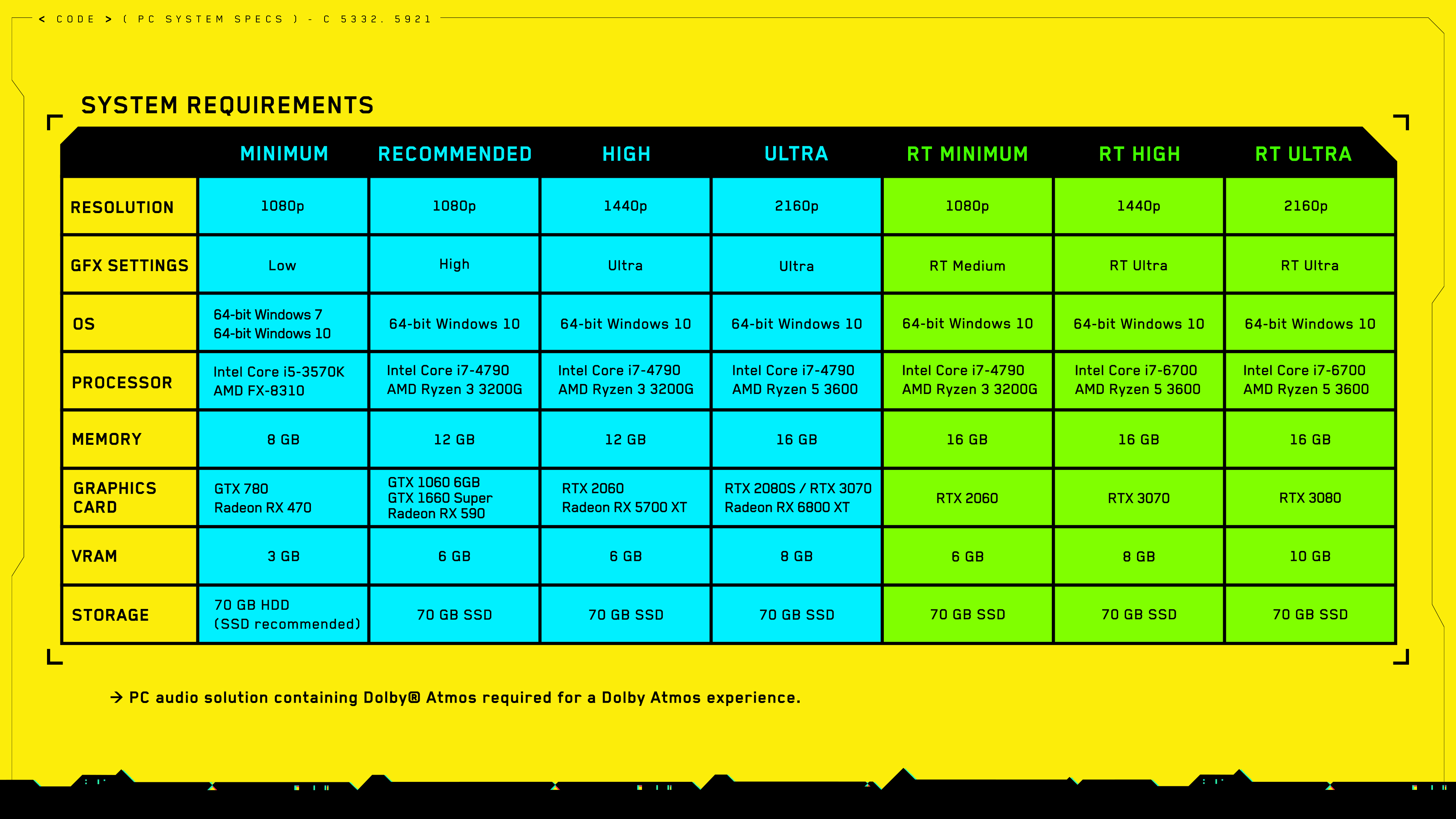
Optimized Non-RT Settings
(It’s recommended to restart the game after changing settings)
Windowed Mode – Fullscreen
FOV – Lesser FOV gives a few FPS more but playing like that gives me a headache, I personally recommend 80 – 90
Film Grain, Chromatic Aberration, Depth Of Field, Lens Flare – OFF
Motion Blur – OFF
Contact Shadows – ON
Improved Facial Lighting Geometry – ON
Texture Quality (you can change it only in the main menu) – If your GPU has 2GB VRAM or less set it to Low, 4GB VRAM set it to Medium, 6GB VRAM or more set it to High.
Anisotropy – I recommend having it on 8 or 16, 8 takes the same FPS as if it was set to 4.
I highly recommend turning down Volumetric Fog Resolution to Low because it’s a big performance hog and it still looks pixelated even when set to Ultra. If that bothers you, you can easily disable it with this mod. https://www.nexusmods.com/cyberpunk2077/mods/557
Go to Gameplay Tab and turn down Crowd Density
Some users have said that turning ON Slow HDD Mode reduced micro stuttering even if the game was installed on SSDOptimized Ray Traced Settings
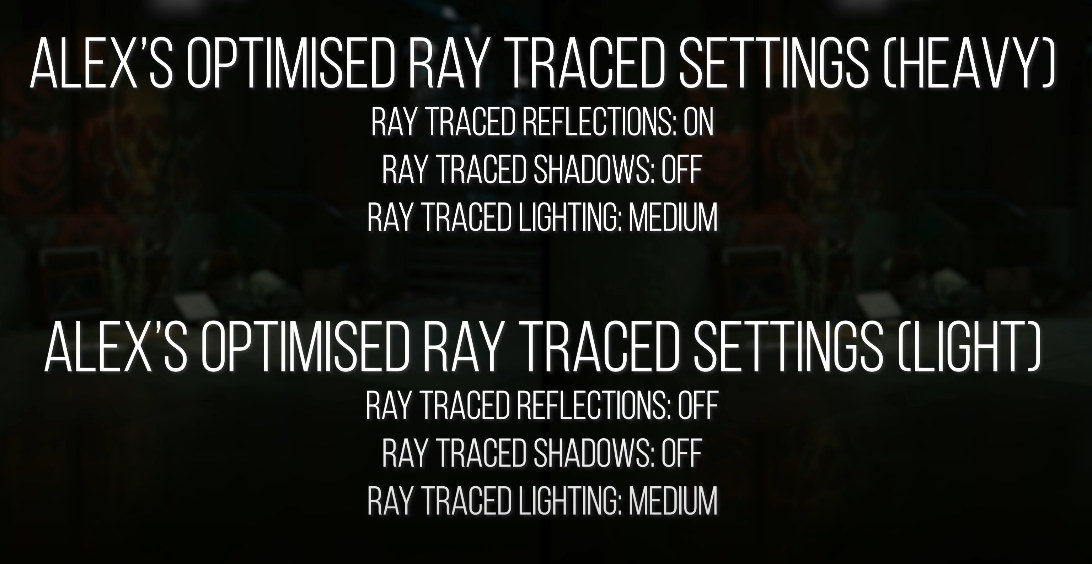
DLSS Recommendations
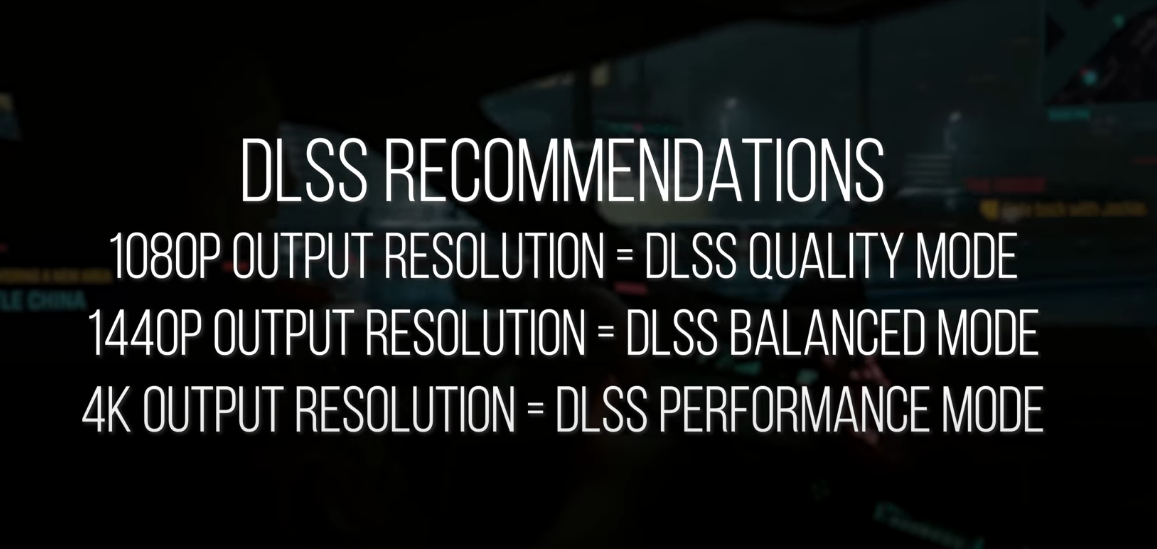
Nvidia SettingsSet Power management mode to High Performance
Set Texture filtering – Negative LOD bias to Allow
Set Texture filtering – to High Performance or Quality if you notice some artifacting.
Adjust video color settings -> With the NVIDIA settings -> Select Dynamic range: Full (0-255)
Go to Change resolution
Select your monitor Refresh rate
Use NVIDIA color settings -> Output color format:RGBOutput dynamic range:Full
Enable Hardware-accelerated GPU scheduling
Then switch it ON and restart your PC
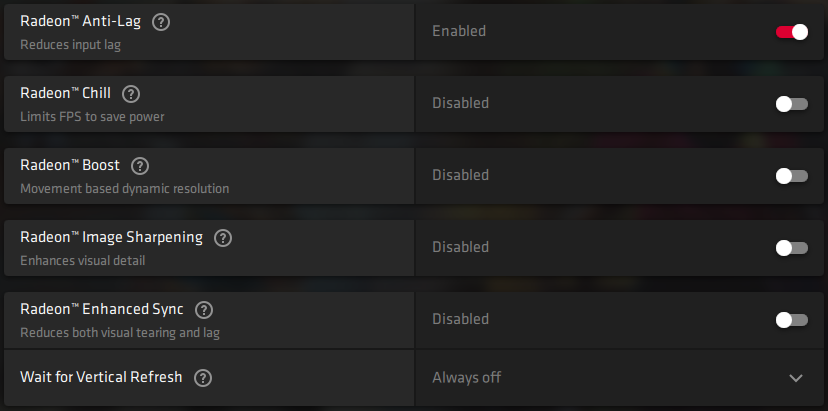
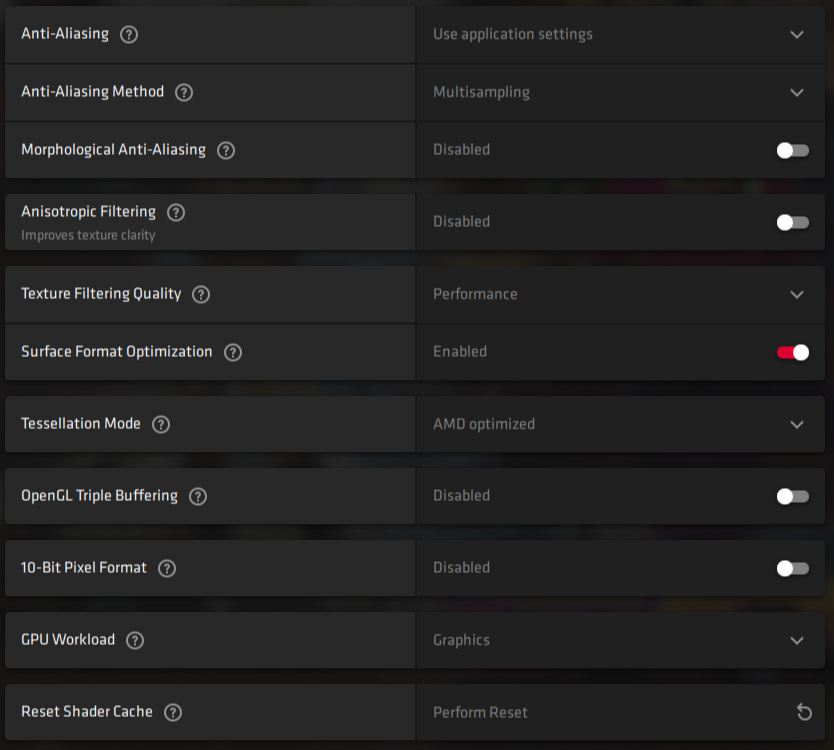
Windows 10 TweaksDisable Xbox Game Bar
Enable/Disable Game Mode
Test which one is better for you.
Enable Ultimate Performance Power Option
Open cmd -> Run as admin -> Copy this powercfg -duplicatescheme e9a42b02-d5df-448d-aa00-03f14749eb61 -> Mouse right-click -> Press Enter
Then search for “Choose a power plan” and select Ultimate Performance
Graphics performance preference
Search for ”Graphics settings”
Under Graphics performance preference click Browse and go to
C:\Program Files (x86)\Steam\steamapps\common\Cyberpunk 2077\bin\x64 and then select and add ”Cyberpunk2077.exe”
Click on Options, select High performance and then Save.
PropertiesGo to C:\Program Files (x86)\Steam\steamapps\common\Cyberpunk 2077\bin\x64
Right click”Cyberpunk2077.exe” -> Properties -> Compatibilty and check “Disable fullscreen optimization”
Click on Change high DPI settings -> Check Override high DPI scaling behavior. Scaling performed by: -> select Application -> hit OK and then Apply.
Task ManagerAnother thing that could help you with FPS is to set Cyberpunk 2077 to High Priority in the task manager.
Open your Task Manager -> go to the Details tab above and look for “Cyberpunk2077.exe” -> Right Click on it and set priority to High
Game Feels Choppy/Laggy on 1XXX Series GPU or LowerThis is NOT recommended for RTX cards
Simple solution to the problem: download Cyber Engine Tweaks Mod, and then just disable Asynchronous Compute.
Go to C:\Program Files (x86)\Steam\steamapps\common\Cyberpunk 2077\bin\x64\plugins\cyber_engine_tweaks
Open config.json with notepad / notepad++
Find disable_async_compute and set the value from false to true
Image ClarityTurn OFF these two: Film Grain and Chromatic Abberation.
Go to Nvidia Control Panel
Set Image SharpeningON, Sharpen 0.50, Ignore film grain: 1.00
*Do not use this tweak if your not using DLSS or FidelityFX CAS*
For AMD
Open Radeon Software (Alt+R)
Select Gaming tab then choose Cyberpunk 2077
Enable Radeon Image Sharpening
Set the Sharpness to 80%
Fix For The BlurrinessIf the game seems blurry for you, outlines show massive ghosting and the colors seem to blur heavily, simply DisableScreen Space Reflections.Make Your Game More ColorfulA proper configuration of digitalvibrance / saturation can ensure your game has the best image quality and does not have a washed out appearance.
VibranceGUI
https://vibrancegui.com/
Gamma Correction Proper Contrast = Better / Sharper Image Quality
Be sure to take your time to configure image Brightness/Gamma correction in-game graphics options. A proper configuration can ensure your game has the best image quality and does not have a washed out appearance.
Better Aiming Tweak Switch Weapon Sway from On Weapon to On Camera to help with using scopes and general aiming.
Mouse Lag FixGo to C:\Program Files (x86)\Steam\steamapps\common\Cyberpunk 2077\engine\config\platform\pc
Edit platformgameplay.ini
Change the value to 0.00
PadRotationEnterTime = 0.00
PadRotationExitTime = 0.00
Vehicle Steering Sensitivity FixHere is a short guide on how to fix the steering of all vehicles and improve the driving experience.
Go to C:\Program Files (x86)\Steam\steamapps\common\Cyberpunk 2077\r6\config -> open inputUserMappings.xml with notepad -> CTRL+F and type in Vehicles -> Find Next -> Change the two values from 1.0 to 0.8 or lower -> in the upper left corner click on File and then Save it.
Disable Steam Overlay
Right click on Cyberpunk 2077 in Steam Library -> select Properties -> uncheckEnable the Steam Overlay while in-game
(If you disable Steam Overlay you will lose the ability to take screenshots)
Intelligent Standby List Cleaner (ISLC)This little program will run in the background and automatically clear your RAM standby list
https://www.wagnardsoft.com/forums/viewtopic.php?t=1256
Everything is explained in this video on how to use it + Benchmarks (FPS Boost) + Bonus
Cyber Engine TweaksDownload:https://www.nexusmods.com/cyberpunk2077/mods/107
Installation: Just drop all the files downloaded in
C:\Program Files (x86)\Steam\steamapps\common\Cyberpunk 2077\bin\x64
Credits: yamashiModsCyber Engine Tweaks
This mod fixes multiple performance issues including AMD SMT usage. It also fixes some bugs such as AVX crashes and adds fun hacks to play with (enabling the Debug menus for example).
If you are GPU bound you will not see any performance increase on your average FPS but you should see less FPS drops.
Download:https://www.nexusmods.com/cyberpunk2077/mods/107
Installation: Just drop all the files downloaded in
C:\Program Files (x86)\Steam\steamapps\common\Cyberpunk 2077\bin\x64
Credits: yamashi
No Intro Videos
Disables intro videos so you can start the game from “Press any key to continue” screen.
Download:https://www.nexusmods.com/cyberpunk2077/mods/533?tab=files
Installation: Extract the archive to the game installation directory. Also it is recommended to launch the game with -skipStartScreen parameter so you can skip “Breaching” screen.
Credits: DJ_Kovrik
Alternate Character Lighting
This mod removes some of the fake lighting in the game.
The changes are pretty subtle and only really tested with all RTX setting turned on, so your mileage may vary.
List of changes made in the .ini
– Decreases the artificial rim lighting from characters clothes and skin.
– Increases subsurface scattering specularity
– Lowers roughness of hair to increase shine
Download:https://www.nexusmods.com/cyberpunk2077/mods/237?tab=files
Installation: Extract AltCharLighting.ini to C:\Program Files (x86)\Steam\steamapps\common\Cyberpunk 2077\engine\config\platform\pc
Credits: Twinpanic
Better Vehicle Handling
.ini configuration file to try and make the handling of cars and bikes less frustrating.
Download:https://www.nexusmods.com/cyberpunk2077/mods/210
Installation: Just drag and drop the contents of the zip where the Cyberpunk 2077 folder is located.
Credits: RB
Crouch Vignette Effect Remover
This mod removes the vignette stupid effect,This effect should be applied to the enemy AI, not the player
Download:https://www.nexusmods.com/cyberpunk2077/mods/535?tab=files
Installation: Extract the archive to the game installation directory.
Credits: OREZXX
Alternate Crowd Behavior and other tweaks
Alters crowd movement and spawning, traffic behavior and spawning, enemy search mechanics and streaming systems in Cyberpunk 2077,
Download:https://www.nexusmods.com/cyberpunk2077/mods/526
Installation: Copy the INI files from the zip into C:\Program Files (x86)\Steam\steamapps\common\Cyberpunk2077\engine\config\platform\pc
Only copy one of the Alternate Crowd setups explained at nexusmods, the others are entirely optional and can be mixed and matched with the crowd.
Credits: TemplarGFX
Draw Distance Boost:
Increases draw distance with a simple ini tweak.
Download:https://www.nexusmods.com/cyberpunk2077/mods/238
Installation: Unpack the zip file to C:\Program Files (x86)\Steam\steamapps\common\Cyberpunk2077\engine\config\platform\pc
Credits: sjbox
Better Minimap
Finally, MINIMAP ZOOM IS HERE BOYS
Download:https://www.nexusmods.com/cyberpunk2077/mods/634
Installation: Download and run the installer (you need to also have downloaded CP77Tools), select the options you want, and hit install! After that just follow what you’re asked to do.
Credits: WillyJL – DemonRed
Walker (All Directions)
Walk in all directions (diagonals included) by holding the Alt key (can be changed in-game).
Download:https://www.nexusmods.com/cyberpunk2077/mods/576
Installation: explained on nexusmods
Credits: aurel6273
Custom UI Color Mod
Download:https://www.nexusmods.com/cyberpunk2077/mods/466?tab=files
Installation: Extract the content of .7z in the game’s folder.
Uninstall: Delete the basegame_mod_CustomUI.archive from archive\pc\patch
Credits: SilverEzredes
Better Cascade Shadows
Plain and simple INI tweak to adjust shadows distance and detalization with zero perfomance impact.
Download:https://www.nexusmods.com/cyberpunk2077/mods/416
Installation: explained on nexusmods
Credits: Phenomenum
Instant Disassembling and Crafting
Allows the player to instantly disassemble weapons and armor. Also allows the player to instantly craft items. These are great to level crafting fast and removes the tedious time restraints. Does not break immersion.
Download:https://www.nexusmods.com/cyberpunk2077/mods/354
Installation: Replace inputContexts.xml in C:\Program Files (x86)\Steam\steamapps\common\Cyberpunk 2077\r6\config
Credits: Dirty Sanchez
Disable Volumetric Fog
Disables the fog effect from light sources/environment which can be pixelated at times. + Potential FPS boost
Download:https://www.nexusmods.com/cyberpunk2077/mods/557
Installation: Move to default Cyberpunk 2077 path
Credits: GojiraGeForce NOW
GeForce NOW is a brand used by Nvidia for its cloud gaming service (streaming games)

You can use it for free (1 Hour Session) or buy it for $4.99 per month (Monthly Founders Memberships sold out currently, Limited 6-mo Memberships remain)
https://www.nvidia.com/en-eu/geforce/campaigns/cyberpunk-2077/